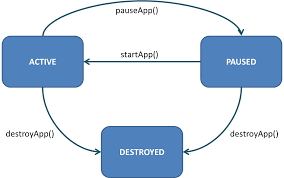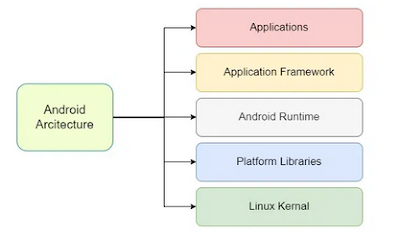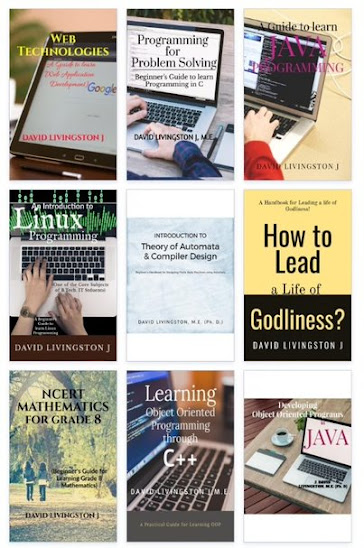Answer Key to End-Sem Exam Question Paper (May 2025)
 |
Q1-A: What
is Mobile Ecosystem and why it is important?
- Mobile Ecosystem refers to the networking infrastructure, technologies and services that enable end users to make use of mobile computing and communication.
- This includes smart phones, tablets, smart watches, and other portable devices that users interact with.
- The mobile ecosystem has become a fundamental part of modern life, impacting how we communicate, work, learn, and interact with the world around us.
Q1-B: Define
Mobile 2.0 and its significance in mobile development.
- Mobile 2.0 refers to the second generation of mobile internet services.
- It signifies the shift towards richer, more user-centric, and context-aware mobile experiences by leveraging the principles of the social web (Web 2.0) and the unique capabilities of mobile devices.
- Mobile 2.0 brings the collaborative and sharing aspects of Web 2.0 (like social networking, user-generated content and wikis) to mobile platforms.
Q1-C: What
are the key components of Android Architecture?
The Android Architecture is a layered architecture that consists of several key components, each with a specific role to play while interacting with other layers. Some of the key components of this layered architecture are:
- A Linux kernel, a low-level interfae that provides an abstaction between the hardware and the remainder of the stack.
- Open source libraries for application development, including SQLite, webkit and Open GL
- A run-time system for executing and hosting Android applications, for e.g., Dalvik Virtual Machine (Dalvik VM), which is designed to be small and efficient for use on mobile devices.
- An application framework and a user interface framework for developing and hosting applications.
- A set of core pre-installed applications
Q1-D: What is the purpose of ADT plug-in in Eclipse for Android development?
- The primary purpose of Android Development Tools (ADT) plug-in is to provide a robust and integrated environment specifically tailored for Android development.
- ADT extended the capabilities of Eclipse, transforming it into a powerful Android development platform.
- It enables quick setup of new Android projects with a guided process, including selecting target SDKs, creating necessary project structures, and configuring build settings.
Q1-E: What is the function of AVD (Android Virtual Device) in Eclipse?
- An Android Virtual Device (AVD) in Eclipse, when used with the Android Development Tools (ADT) plugin, serves as a virtual mobile device emulator.
- Its primary function is to provide a testing environment for testing an Android application without needing a physical Android device.
Q1-F: What is the purpose of Application Context in Android?
- Application Context is an object that is created and destroyed automatically during the life cycle of an application in Android.
- The lifecycle of an Application Context is closely tied to the lifecycle of the application object itself, i.e., the Application Context is created as soon as the application object is created and reside in memory and it is removed just before the application itself is removed from memory.
- The primary purpose of an Application Context is to provide information about the application and its environment at run time.
Q1-G: What are the key stages of the Android Activity Life Cycle?
- An Activity represents a single, focused screen with a user interface.
- Each activity has its own lifecycle, which consists of a series of stages it has to go through that include onCreate(), onStart(), onResume(), onPause(), onStop() and onDestroy()
- Developers need to know how to manage these stages in order to handle configuration changes (like screen rotarion) and data management in an android application.
Q1-H: Why is an Android Emulator is used in the development process?
- The Android ecosystem is highly fragmented, with a vast array of devices boasting different screen sizes, resolutions, hardware specifications, and running various versions of the Android operating system.
- Emulators allow developers to simulate these diverse configurations on their development machine.
- This eliminates the need to own a multitude of physical devices for testing, which can be expensive and impractical.
Q1-I: What is SQLite and why is it used in Android development?
- SQLite is a lightweight, disk-based relational database management system (RDBMS) that can efficiently manage structured data for an android application
- Android has native support for SQLite through the
android.database.sqlitepackage. - As all the necessary libraries are already included in the Android operating system for managing SQLite, it is readily available for developers without needing to add external dependencies.
Q1-J: How do you establish a connection to an SQLite database in Android?
- Establishing a connection to an SQLite database in Android typically involves using the
SQLiteOpenHelperclass. - This helper class is designed to manage database creation and version control.
- Create a class that extends
SQLiteOpenHelper inJava or Kotlin for performing the following: - Creating the database if it doesn't exist.
- Upgrading the database schema when the application version changes.
- Providing access to the
SQLiteDatabaseinstance for performing database operations.
- Foreground application
- Backgroud application
- Intermittent applications
- Widgets and Live wallpapers
- Foreground applications are applications that are useful only when they are in the foreground. They are suspended when they are not visible.
- Background applications run silently in the background with little user input.
- Intermittent applications can accept user input when it is in the foreground and at the same time respond to events when it is running at the background.
- Widgets and Live wallpapers are available on home-screen and visible to the user.
public class HelloMidlet extends MIDlet {
private Form form;
private Display display;
public HelloMidlet(){ super(); }
public void startApp() {
form = new Form("Hello World");
String msg = "Hello World!!!!!!!";
form.append(msg);
display = Display.getDisplay(this);
display.setCurrent(form);
}
public void pauseApp() {
}
public void destroyApp(boolean unconditional) {
notifyDestroyed();
}
}
- A Form is the most commonly invoked user interface element found in a MIDlet and is used to contain other user interface elements such as List, ChoiceGroup, and Ticker.
- Static Text (label) can be placed on a form as a StringItem.
- Instances of derived classes of the Item class are not directly displayable and must be contained within an instance of a Form class.
- An instance of an Item class appears on the screen when the setCurrent() method is used to show the form.
Steps to setup and run a MIDlet using Wireless Toolkit:
Create a New Project:
- Launch the J2ME Wireless Toolkit.
- Go to "File" -> "New Project...".
- Enter a project name (e.g.,
HelloWorldProject). - Specify the project directory.
- Click "Create Project".
Add Source File:
- In the Project window, expand your project.
- Right-click on the "Source Packages" folder.
- Select "New" -> "Class...".
- Enter the class name as
HelloWorldMIDlet. - Make sure the package name is empty (or create a package if you prefer).
- Click "Finish".
- Build the Project:
- In the Project window, right-click on your project name (e.g.,
HelloWorldProject). - Select "Build Project".
- The toolkit will compile your Java source file and generate the necessary
.classfiles.
Q3.A: Write about the three lifecycle methods used in MIDlet Programming?
javax.microedition.midlet.MIDlet class are:- startApp()
- pauseApp()
- destroyApp(boolean unconditional)
- startApp() method is called when the MIDlet is first loaded into memory and is ready to begin execution, or when a paused MIDlet is resumed.
It's the entry point where your MIDlet starts its primary operations and becomes visible or starts its background tasks. - pauseApp() method is called when the MIDlet needs to temporarily relinquish control of the device.
- destroyApp() method is called when the MIDlet is about to be terminated and removed from memory.
Q3.B: Explain MIDlet Programming in J2ME with an example of a simple MIDlet application.
A MIDlet is a class that extends the base class MIDlet and acts as an interface between the application and the run-time environment, which is controlled by the application manager.
Fig.: Life Cycle of a MIDlet Program
A MIDlet class must contain three abstract methods that are called by the application manager to manage the life cycle of the MIDlet. These abstract methods are startApp(), pauseApp(), and destroyApp().
The startApp() method is called by the application manager when the MIDlet is started. This method generally contains the statements that are to be executed each time the application begins its execution.
The pauseApp() method is called before the application manager temporarily stops the MIDlet. The application manager restarts the MIDlet by recalling the startApp() method.
The destroyApp() method is called prior to the termination of the MIDlet by the application manager.
Here is an Example of a MIDlet that uses command object for user interaction:
import javax.microedition.midlet.*;
import javax.microedition.lcdui.*;
public class HelloWorld extends MIDlet implements CommandListener
{
private Display display;
private TextBox textBox ;
private Command quitCommand;
public void startApp()
{
display = Display.getDisplay(this);
quitCommand = new Command("Quit", Command.SCREEN, 1);
textBox = new TextBox("Hello World", "My first MIDlet", 40, 0);
textBox .addCommand(quitCommand);
textBox .setCommandListener(this);
display .setCurrent(textBox );
}
public void pauseApp()
{ }
public void destroyApp(boolean unconditional)
{ }
public void commandAction(Command choice, Displayable displayable)
{
if (choice == quitCommand)
{
destroyApp(false);
notifyDestroyed();
}
}
}
Q4.A: What is the role of the Linux Kernel in the Android Operating System?
Linux kernel is the core part of the Android OS, which takes care of handling low-level hardware interaction including drivers and memory management. It takes care of the core services of the OS such as:
- Managing hardware drivers
- Process and memory management
- Security, network and power management
Q4.B: Describe the Android Operating System and how does it differ from other mobile OS like iOS?
- Android is a mobile operating system owned by Google, based on a modified version of the Linux kernel and other open-source software.
- It was designed primarily for touchscreen mobile devices such as smartphones and tablets.
- Key characteristics of Android include its open-source nature (Android Open Source Project - AOSP), allowing for customization by manufacturers, and a vast ecosystem of apps available through the Google Play Store.
- Android is known for its flexibility, wide range of hardware options from various manufacturers, and extensive customization possibilities for users.
Q5.A: Define the term "Android SDK"
- Android Software Development Kit (SDK) consists of a set of software development tools, libraries, documentation, and sample code that allow developers to create, test, and deploy applications for the Android operating system
- The application framework of Android defines the API as a part of SDK that consists of classes and interfaces to create android applications.
- The API provides a generic abstraction for applications to access hardware such as IO devices.
Q5.B: Define the Android Application Framework and explain how developer use it to create Mobile applications.
Android is an open-source software stack that includes the following stack of software components for the benefits of its users:
- an Operating System
- middleware
- a set of API libraries
- key mobile applications
- A Linux kernel, a low-level interfae that provides an abstaction between the hardware and the remainder of the stack.
- Open source libraries for application development, including SQLite, webkit and Open GL
- A run-time system for executing and hosting Android applications, for e.g., Dalvik Virtual Machine (Dalvi VM), which is designed to be small and efficient for use on mobile devices.
- An application framework and a user interface framework for developing and hosting applications.
- A Software Development Kit (SDK) which is used to create applications
A set of core pre-installed applications, which include:
a) An e-mail client
b) An SMS application
c) A Personal Information Management suite of software
d) A music player and picture gallery
e) A calculator
Q6.A: What command is used to deploy an Android application on a USB-connected device?
The primary command used to deploy an Android application to a USB-connected device is:
adb install <path_to_apk>
Explanation:
adb: This stands for Android Debug Bridge.It's a command-line tool that facilitates communication between a development machine and an Android device (emulator or physical device). The adbtool is included in the Android SDK Platform-Tools package.install: This is a command withinadbthat is used to install an application package (.apkfile) on the connected Android device.<path_to_apk>: Weneed to replace this with the actual path to the.apkfile of your Android application on your computer. For example:- If the APK file is named
app-debug.apkand it's in your current working directory in the terminal, we would use:adb install app-debug.apk - If the APK file is located in a specific folder, we need to provide the full or relative path:
adb install /Users/your_username/Downloads/app-debug.apk(macOS/Linux) oradb install C:\Users\Your Name\Downloads\app-debug.apk(Windows).
- If the APK file is named
Q6.B: Outline the procedure for creating a simple "Hello World" Android project in Eclipse and running it on an emulator.
Prerequisites:
- Eclipse IDE for Java Developers: Download and install Eclipse IDE for Java Developers from the official Eclipse website.
- Android SDK: Download and install the Android SDK from the official Android Developers website.
- Android Development Tools (ADT) Plugin for Eclipse: Install the ADT plugin within Eclipse. You can do this by going to Help > Install New Software..., adding the ADT plugin repository URL (usually
https://dl-ssl.google.com/android/eclipse/), selecting the Developer Tools, and following the installation steps. - Android Virtual Device (AVD) configured: You need to have at least one Android Virtual Device (emulator) configured using the AVD Manager (accessible through Eclipse or the Android SDK Manager).
Procedure:
1. Create a New Android Project:
a. Open Eclipse.
b. Go to File > New > Other....
c. In the "New" dialog, expand the Android folder and select Android Application Project. Click Next.
d. Application Name: Enter "HelloWorld".
e. Project Name: This will be automatically filled as "HelloWorld" but you can change it if needed.
f. Package Name: This should be a unique identifier for your application (e.g., com.example.helloworld).
g. Build Target: Select the target Android SDK version you want your application to be compatible with. It's generally a good idea to choose a reasonably recent but widely used version. Click Next.
h. Configure Application:
i. Choose Launcher Icon: Select the default icon or customize it if you wish. Click Next.
j. Create Activity: Choose "Blank Activity" and click Next.
k. Review the summary and click Finish. Eclipse will now create the basic project structure.
2. Run the Application on an Emulator:
a. Ensure your AVD is running:
* Go to Window > Android Virtual Device Manager.
* Select your configured AVD from the list.
* Click the Start... button.
* In the "Launch Options" dialog, click Launch. The emulator will start, which might take a few minutes depending on your system. b. Run your application:
* In Eclipse, right-click on your "HelloWorld" project in the Project Explorer.
* Go to Run As > Android Application.
Q7.A: What is the difference between a Button and a Toggle Button in Android?
In Android, both Button and ToggleButton are UI elements that users can interact with by tapping. However, they serve different purposes and have distinct behaviors:
Button:
- A standard
Buttonis primarily used to trigger an immediate action or event when pressed and released. It typically represents a one-time action, like submitting a form, navigating to another screen, playing a sound, or performing a calculation. - A
Buttongenerally has a transient state. It appears pressed while the user is touching it and returns to its normal state when released. It doesn't inherently maintain a persistent on/off or selected/unselected state. - The primary interaction with a
Buttonis a single tap to initiate an action.
ToggleButton:
- A
ToggleButtonis a two-state button that allows the user to switch between two distinct states, typically represented as "on" and "off" or "checked" and "unchecked." It maintains its state visually and programmatically after being tapped. - A
ToggleButtonhas two persistent states: checked (or on) and unchecked (or off). Tapping it toggles between these two states. - Tapping a
ToggleButtonchanges its state and triggers any associated actions based on the new state.
Q7.B: Describe the Android Activity Life Cycle in detail with a diagram, explaining the purpose of each stage?
The Android Activity Lifecycle describes the different states an Activity goes through during its lifetime, from when it's created until it's destroyed. Understanding this lifecycle is crucial for managing resources, saving and restoring state, and ensuring your application behaves predictably in response to user interactions and system events.
Explanation of Each Stage:
-
onCreate(): This is the first callback method invoked when the Activity is being created. It's where we should perform essential application setup that happens only once for the entire life of the Activity. -
onStart(): This method is called when the Activity becomes visible to the user. However, at this point, the Activity is not yet in the foreground and the user cannot interact with it. -
onResume(): This method is called when the Activity is in the foreground and the user can interact with it. The Activity is now active and running. -
onPause(): This method is called when the system is about to pause the Activity. This usually happens because another Activity is coming into the foreground (either partially or fully obscuring the current Activity). The Activity is still partially visible but not interactive. -
onStop(): This method is called when the Activity is no longer visible to the user. This can happen if a new, full-screen Activity starts, or if the Activity is being finished. The Activity instance is still kept in memory. -
onRestart(): This method is called when an Activity that was previously stopped is being started again. This typically happens when the user navigates back to the Activity. -
onDestroy(): This is the final callback method received before the Activity is destroyed. This can happen because the Activity is finishing (either by the Activity callingfinish()or because the system is finishing it to reclaim resources).
Q8.A: Name any two layout types used in Android UI design.
ViewGroup and are responsible for arranging their child views. Q8.B: Explain different UI Components in Android, such as Form Widgets, Text Fields, Buttons, Spinners, and Layouts with examples.
1. Form Widgets:
Form widgets are interactive UI elements that allow users to input and interact with data.
a) CheckBox:
-
Purpose: Allows the user to select or deselect one or more options from a set. It represents a binary choice (checked or unchecked).
-
Example (in
layout.xml):XML<CheckBox android:id="@+id/checkbox_music" android:layout_width="wrap_content" android:layout_height="wrap_content" android:text="Listen to Music" /> <CheckBox android:id="@+id/checkbox_news" android:layout_width="wrap_content" android:layout_height="wrap_content" android:text="Read News" />
b) RadioButton and RadioGroup:
-
Purpose:
RadioButtonrepresents a single selectable option within a group.RadioGroupis a container forRadioButtonelements, ensuring that only one radio button within the group can be selected at a time. -
Example (in
layout.xml):XML<RadioGroup android:id="@+id/radio_group_gender" android:layout_width="wrap_content" android:layout_height="wrap_content"> <RadioButton android:id="@+id/radio_male" android:layout_width="wrap_content" android:layout_height="wrap_content" android:text="Male" /> <RadioButton android:id="@+id/radio_female" android:layout_width="wrap_content" android:layout_height="wrap_content" android:text="Female" /> <RadioButton android:id="@+id/radio_other" android:layout_width="wrap_content" android:layout_height="wrap_content" android:text="Other" /> </RadioGroup>
2. Text Fields (EditText):
-
Purpose: Allows users to enter and edit text. It's a fundamental component for collecting textual input like names, emails, passwords, and messages.
-
Example (in
layout.xml):XML<EditText android:id="@+id/edit_name" android:layout_width="match_parent" android:layout_height="wrap_content" android:hint="Enter your name" android:inputType="textPersonName" /> <EditText android:id="@+id/edit_email" android:layout_width="match_parent" android:layout_height="wrap_content" android:hint="Enter your email" android:inputType="textEmailAddress" /> <EditText android:id="@+id/edit_password" android:layout_width="match_parent" android:layout_height="wrap_content" android:hint="Enter your password" android:inputType="textPassword" />android:hint:android:inputType: Specifies the type of data expected, influencing the keyboard layout (e.g.,textPersonName,textEmailAddress,textPassword,number).
3. Buttons (Button):
-
Purpose: Triggers an action when the user taps it. It's a basic interactive element for initiating operations.
-
Example (in
layout.xml):XML<Button android:id="@+id/button_submit" android:layout_width="wrap_content" android:layout_height="wrap_content" android:text="Submit" /> <Button android:id="@+id/button_cancel" android:layout_width="wrap_content" android:layout_height="wrap_content" android:text="Cancel" />